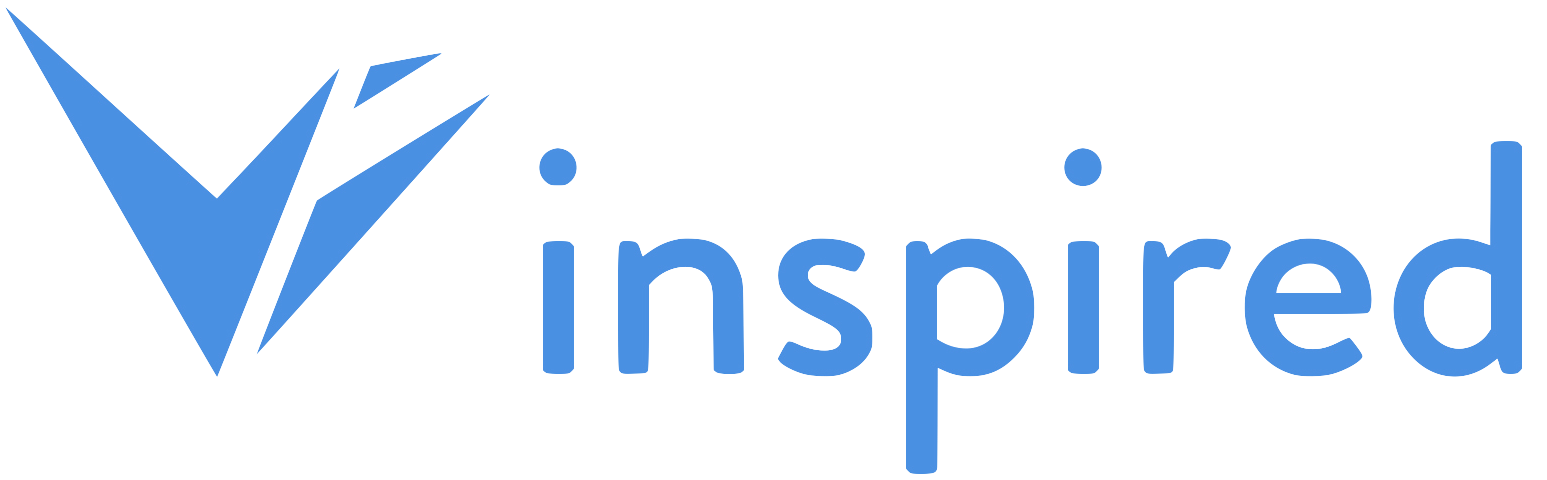Accepting or rejecting a volunteer
01-Click "Volunteer opportunity"
- Start by logging into your organisation's account on Vinspired. Once logged in, navigate to the dashboard menu and click on "Volunteer Opportunity."
02-Click "Notifications"
- You'll receive a notification whenever a volunteer clicks "Apply now" for a volunteer opportunity.
- To access these notifications, click on the "Notifications" tab in the left menu.
03-View applications
- In the "Notifications" section, you'll see all the applications made by volunteers.
- Review these applications to determine whether to accept or reject them.
04-Click 'Action" dropdown menu
- Within the application details, click on the "Action" dropdown menu to access options for managing the application.
05-Select "ACCEPT"
- If you decide to accept a volunteer's application, select the "Accept" option from the dropdown menu.
06-Getting an email
- Upon selecting "Accept," Vinspired will automatically trigger an email to the volunteer, confirming that they have been accepted as a volunteer for the opportunity.
07-Click "Reject"
- If you are unable to accept a volunteer's application, perhaps because the volunteer role is filled or for another reason, you should select "Reject" to inform the volunteer.
- Follow the same steps as you would for accepting a volunteer, but this time select "Reject" from the dropdown menu.
.
By following these steps, you can effectively manage and respond to volunteer applications on Vinspired. This process helps streamline the volunteer acceptance process and ensures clear communication with volunteers. Thank you for your dedication to engaging volunteers and supporting your organisation's mission!